|
When working in a VoIP environment, VentaFax acts as a client application communicating with an IP telephony server. IP telephony servers may be purely corporate (serving the needs of a specific company) or public (providing access to IP telephony services to everyone for a fee).
If you have access to a corporate IP telephony system (you may have heard terms like IP-PBX, softswitch and so on), contact the IP server administrator for help with VentaFax configuration. Certain aspects of this process for particular systems are explained below.
Organizations providing access to IP telephony services for a fee are called Internet telephony service providers (ITSP), VoIP telephony service providers or simply Internet telephony services. Many Internet service providers (ISP) own an IP telephony server and offer these services as well. However, there are services that focus exclusively on Internet telephony – such as callcentric.com (www. callcentric.com), for instance.
In order to work via an ITSP server, you will need to activate the service (as a rule, sign up on the provider’s website), get your account details for connecting to the server (login, password, sometimes a few additional parameters). After that, you will need to enter these details in the program. Some providers offer (as part of a service package or as an extra option) a phone number for incoming calls. This number is often used as your account login. Examples of VentaFax configurations for connecting to the servers of some VoIP providers are given below.
For Internet telephony, our products use the UDP transport layer protocol (TCP and TLS are not supported).
Creating an account
In the settings window, open the IP telephony – Accounts tab. Click the Add button and fill out the following fields in the new window.
Name. Enter any text – for instance, your provider’s name.
SIP server host name or IP address. Specify the name of the server the program will connect to (or its IP address). This information is usually provided by the server (or ISTP) administrator. For instance, callcentric.com if you are using Callcentric.
Port. The default value is 5060. Do not change unless absolutely necessary.
SIP ID or user name. Enter the SIP ID or login that you received.
Password. Enter the password you received.
Authentication name. Specify this parameter if it’s provided in the instructions you received.
Outbound proxy server. Specify this parameter if it’s provided in the instructions you received.
Local address. If you computer has several network interfaces, specify the IP address of the one that should be used for communication with the IP telephony server.
Protocol. Select the protocol that the program will use to exchange data with the provider. SIP is used by default.
Maximum number of simultaneous connections. This value may be less or equal to the number of lines. Not all IP telephony servers support simultaneous connections.
Disable T.38 protocol. Some providers and corporate IP telephony systems do not support the T.38 protocol. In such cases, "passthrough" fax transmission via the G.711 voice codec is used. As a rule, this transmission method is selected automatically. However, in a number of situations it is advised to forcefully disable the use of the T.38 protocol with the help of this option.
Method of DTMF signal transmission. Select the option required by the SIP server used.
Make sure that the flag opposite the Use option is set and click OK.
There may be more than one account. You can also sign up on several IP telephony servers. To add extra accounts, repeat the steps described above for every additional account you need.
VoIP service providers
VoIP service provider |
|
Callcentric
(USA)
Sign Up |
Transmission of fax messages over the T.38 protocol – Yes.
Multiple simultaneous connections – Allowed (applies to multi-line versions).
Direct number for incoming phone calls – Yes.
|
babyTEL
(Canada)
Sign Up |
Transmission of fax messages over the T.38 protocol – Yes.
Direct number for incoming phone calls – Yes.
|
Skype |
Uses non-standard protocols, which makes it impossible to use it with the program. |
Account configuration samples
Callcentric
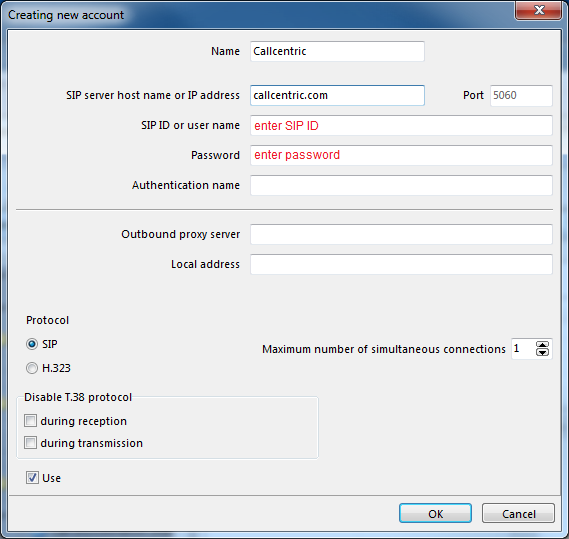
babyTEL
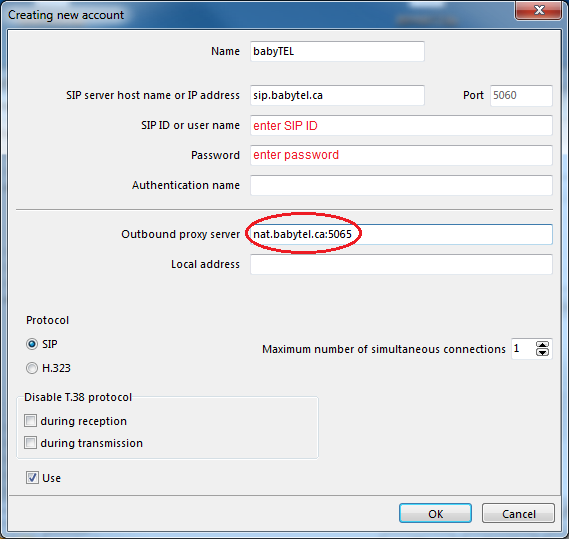
Specific features of some IP PBX systems
Asterisk
The T.38 protocol is supported via add-ons (some of them are paid). Without these add-ons, the system supports fax transmissions via the G.711 codec only.
3CX
Supports fax transmissions via the T.38 protocol only. When working with this system, you should not disable T.38 in the program settings.
|