|
As in the regular version of Venta4Net, the server end of Venta4Net Plus
can interact with users who have the client end of the program installed
(client end users). Besides, the server end of the Plus version can receive
tasks from users by email (email users). Installation of the client end on
a userís computer is not necessary in this case. The user only needs an
email program installed (for instance, Windows Mail or Outlook Express).
The Venta4Net Plus server can work with client end users and email users at
the same time.
The way email users interact with the program is somewhat different from
the way itís used by regular client end users. This is caused by the fact
that a lot of document files being converted into facsimile messages need
to be opened in associated applications and then be sent to the VENTAFAX
virtual printer. In a number of cases, however, conversion takes place
without sending the document to a virtual printer.
Users of the client end have a virtual printer installed locally, so the
conversion process takes place in front of them and they can visually
control it in real time. Email users donít have the client end and donít
have a virtual printer. Therefore, document files send to the fax by email
users are converted using a virtual printer installed on the server end of
Venta4Net Plus, and the conversion process cannot be visually controlled.
An email user will receive diagnostic messages from the Venta4Net Plus
server, including file conversion error notifications, by email.
A Venta4Net Plus license covers a certain number of users comprised of
regular and email users. You are free to specify the number of users of
both types, but their combined total should not exceed the number of users
allowed by the license. The trial version only supports up to 3 users.
Interaction of email users with the Venta4Net Plus server
The Venta4Net Plus server includes an SMTP server
that receives emails from email users. Further in
this text, we will call it an incoming mail server.
The system configuration process is described in
detail on the ďSystem
deployment recommendationsĒ page. Letís take a
look at a situation where a system has a special
subdomain (e.g fax.mydomain.com) and the email
subsystem is configured to forward all messages
sent to mailboxes in this subdomain to the
Venta4Net Plus SMTP server and be processed by it.
When the server receives a message, it validates the senderís address
first. If the sender is not on the list of authorized users, no further
actions will be taken. The sender will receive a delivery failure report as
if he/she sent a message to a non-existing address.
After that, the program checks whether the domain name specified in the
server settings matches that in the recipientís address.
The server then checks if the extension of the attached file is on the list
of allowed formats. If it is, all the attachments will be extracted from
the message for further processing. If itís not, the sender will receive an
error notification for each of the incorrect files.
Once done, the system checks the validity of the specified recipientís
phone number. If an incorrect phone number has been provided, the user will
receive an error notification.
If the message passes all the checks, a new task will be created in the
schedule and the user will receive a corresponding email notification.
Depending on the program settings, a message can have a file attached Ė the
result of converting an attached file into the facsimile format, as it was
scheduled.
An attached file is added to the schedule directly if it doesnít require
conversion. Such files include facsimile files (TIF or PDF extensions,
created in VentaFax or Venta4Net), sound files (WAV and MIX), text files
(TXT extension), if the program is configured to use these files as sound
messages in the TTS mode, and remote control script files (VFA). If an
attached file requires conversion, the program will launch an associated
application for sending the document to the virtual VENTAFAX printer. In
some cases, it will not be necessary, as the program can convert some file
types on its own. Depending on the program settings, if there are several
attached files, the program will either create a single task with a
multipage fax message or a corresponding number of tasks Ė one per file.
Once the program has successfully sent a message, the user receives a
corresponding notification. If the program fails to do it, the user will
also be notified.
Letís take a look at a small example.
Letís assume that you need to fax a document called report.docx to a phone
number, e.g 123-4567. To do that, create a new message in any email client.
Enter 123-4567@fax.mydomain.com as the recipientís address. The domain is
specified in the SMTP settings of your incoming mail server.
Note. The number may consist of specific characters only: digits ("0" -
"9"), delimiters ("-", "."), additional service characters ("+", "*", "#",
"P", "T", "W", "A", "B", "C", "D") and round brackets ("(", ")"). If other
characters are found in the number, the message will be processed and the
sender will get an error notification.
Attach Report.docx to the message. The message subject and body text may be
arbitrary (or blank).
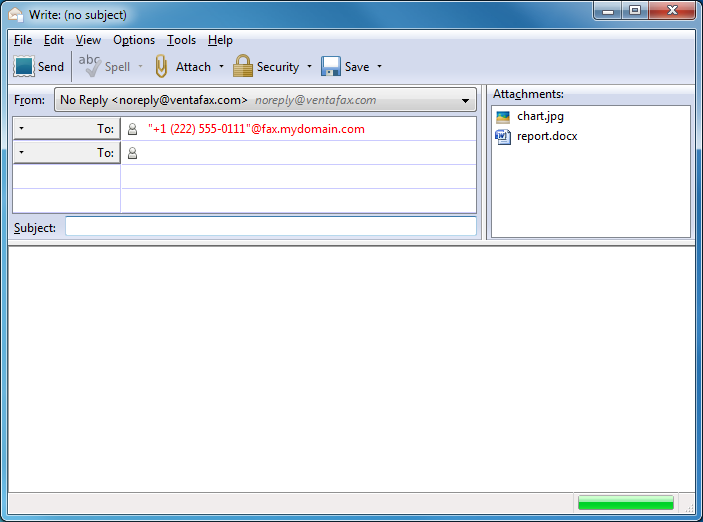
When the Venta4Net Plus SMTP server receives such a message, it will
extract the attached file and launch the application associated with this
file type, in the print mode. In our case, this will be MS Word. As the
result, the document will be sent to the VENTAFAX virtual printer that will
convert it into a facsimile format. Once done, the program will create a
new task in the schedule with the specified recipient number (123-4567).
Besides, it will generate and send a message to the address of the email
user who submitted the task. If specified in the program settings, the
message will contain the prepared fax message file in the facsimile format.
If the user attached a file that does not require conversion (for instance,
a TIF file), a file that the program can convert on its own, a voice
message or a script, no external applications are launched.
The server has a special address reserved for testing purposes:
test@fax.mydomain.com. If you send a message to it, you will soon receive a
prepared facsimile file, but no task will be scheduled.
When the task is successfully completed (or failed), the email user will
get a corresponding notification to his/her email address.
Sending a message to several recipients
If you need to send the same message to several recipients, you can specify
several numbers separated by a comma. Example: 1234567@fax.mydomain.com,
3456789@fax.mydomain.com.
Some aspects of using the server as a workplace
The Venta4Net server PC can be used as a workplace. This type of use
applies to the Venta4Net Plus server in a much lesser degree. Unlike the
Venta4Net server, it converts files of email users. During this process,
the user sees the windows of the application(s) associated with the file(s)
being converted. As a rule, these windows close after printing is completed
and donít disturb the user. However, there are exceptions Ė for instance,
the main window of Adobe Reader remains on the screen even after printing
is over.
Limitations on using Venta4Net Plus as a Windows service
In addition to the limitations described in the help manual section called
"Using Venta4Net when Venta4Net Engine is set as Windows service", you should know the following about Venta4Net Plus.
To convert file attachments into the facsimile format, the program launches
applications associated with corresponding file types. These applications
then print the documents using the VENTAFAX virtual printer. This process
imposes certain limitations on the program start options. One of the
conditions for correct operation in the service mode is that the executable
module (link) must be started under a specific userís account, but not
under the default Local System account. This user must have permissions to
start corresponding associated applications.
Configuring incoming and outgoing email settings
Authorization of email users
System deployment recommendations
|